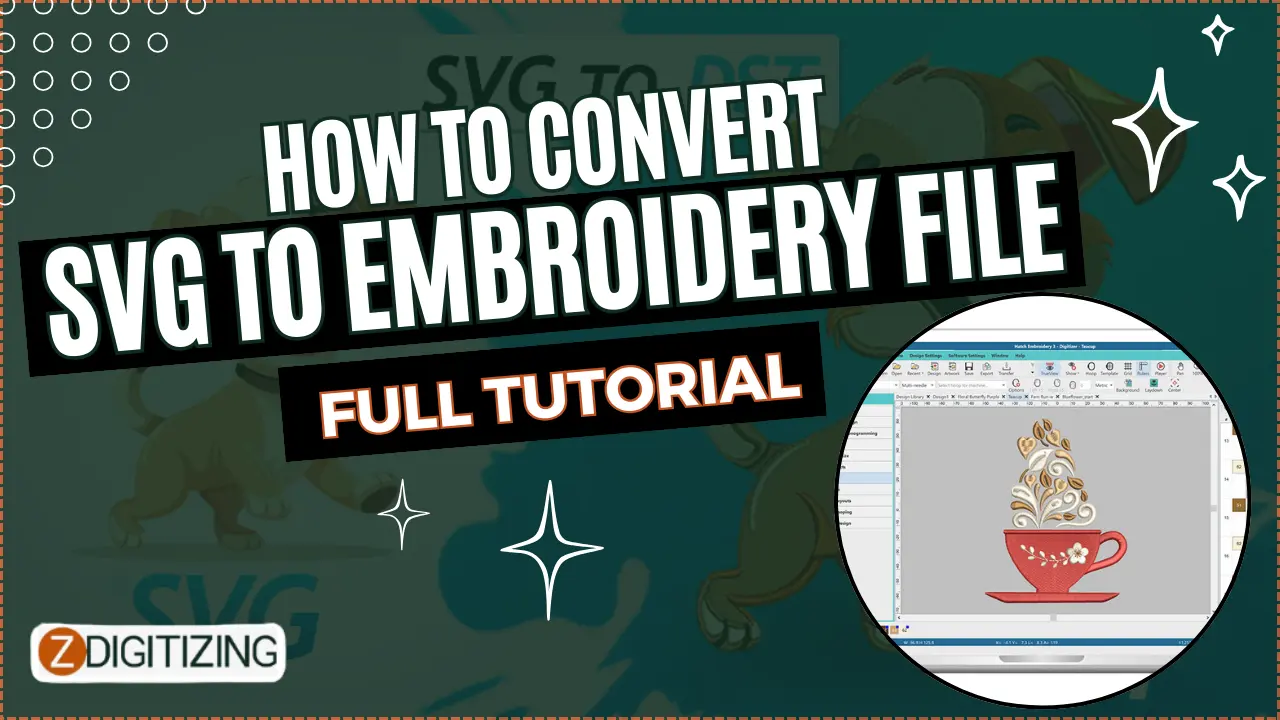Embroidery enthusiasts often find inspiration in various digital formats, and one commonly used for its versatility is Scalable Vector Graphics (SVG). Converting SVG files to embroidery formats is a crucial step to bring digital designs to life through stitches. In this detailed guide, we explore the process of converting SVG to embroidery files, unraveling the steps for a seamless transition from digital graphics to embroidered masterpieces.
Understanding SVG Files
1. Decoding SVG Basics
Scalable Vector Graphics (SVG) is an XML-based vector image format that defines two-dimensional graphics. SVG files are widely used for web graphics and can be created and edited with various graphic design software. They are resolution-independent, making them ideal for resizing without losing image quality.
2. Compatibility with Embroidery Machines
Embroidery machines, on the other hand, require specific file formats like DST, PES, or EXP to interpret and stitch designs accurately. Converting SVG to an embroidery file ensures compatibility with these machines, allowing enthusiasts to bring their digital creations to tangible fruition.
Tools and Software for Conversion
3. Use Dedicated Embroidery Software
To convert SVG to an embroidery file, utilize dedicated embroidery software. Applications like Wilcom TrueSizer, Embird, or Hatch Embroidery provide features specifically designed for handling vector graphics and translating them into stitch commands.
4. Vector-to-Embroidery Converters
Explore specialized converters designed for SVG to embroidery file transformation. These tools streamline the process, automatically converting vector graphics into stitch commands compatible with embroidery machines.
Steps to Convert SVG to Embroidery File
5. Prepare Your SVG File
Before initiating the conversion process, ensure your SVG file is well-prepared. Simplify complex designs, adjust sizing, and clean up unnecessary elements to optimize the file for embroidery digitizing services.
6. Choose Your Embroidery Software
Open your chosen embroidery software and create a new project. Import your SVG file into the software, ensuring it recognizes the vector graphic and displays it accurately on the workspace.
7. Select Stitch Type
Embroidery software provides various stitch types, such as satin stitch, fill stitch, or running stitch. Choose the appropriate stitch type based on the design's characteristics and your preferences. Experimenting with different stitch types allows you to achieve the desired texture and visual effect.
8. Define Colors and Threads
Assign colors to different elements of your design. Map these colors to specific threads, ensuring the embroidery machine replicates the intended hues accurately. Most embroidery software allows you to customize color palettes and thread selections.
9. Adjust Stitch Density
Fine-tune the stitch density to ensure the design stitches evenly and appropriately. Too much density can lead to stiffness, while too little may result in a lack of definition. Balancing stitch density is crucial for achieving optimal embroidery quality.
10. Set Stitch Order
Establish the stitching sequence for your design. Consider the layering of elements to ensure that details are stitched in the correct order. This step is essential for preventing thread overlaps and achieving a polished final result.
11. Preview Your Design
Most embroidery software provides a preview feature that allows you to see how your design will appear when stitched. Use this feature to catch any issues, assess color placement, and make final adjustments before saving the embroidery file.
Saving and Exporting
12. Choose the Embroidery File Format
Select the embroidery file format compatible with your machine. Common formats include DST, PES, EXP, or any format specified in your embroidery machine's manual. Consult your machine's documentation to ensure the correct format is chosen.
13. Save Your Embroidery File
Once satisfied with your adjustments, save the file in the chosen embroidery format. Pay attention to the file location and ensure it is easily accessible when transferring to your embroidery machine or USB drive.
Transferring to the Embroidery Machine
14. Use USB or Machine-Specific Transfer Method
Transfer the saved embroidery file to your embroidery machine using a USB drive or the machine-specific transfer method recommended by the manufacturer. Ensure the file is recognized by the machine before initiating the stitching process.
15. Set Up Your Machine
Prepare your embroidery machine by securing the fabric in the hoop, threading the machine with the selected threads, and verifying that all settings align with the chosen embroidery file's requirements.
16. Start Embroidering
Initiate the embroidery process on your machine. Monitor the stitching to ensure the design is unfolding as expected. Stay attentive during the initial stages to catch any issues promptly.
Troubleshooting Tips
17. Address Thread Breaks
If thread breaks occur during embroidery, pause the machine and address the issue. Check the bobbin, rethread the needle, or adjust tension settings to prevent further disruptions.
18. Monitor Stitching Time
Long embroidery sessions may lead to thread tension variations or other issues. Monitor the stitching time, and if needed, take breaks to prevent overheating or mechanical strain on the machine.
Conclusion
Converting SVG to an embroidery file opens a gateway for enthusiasts to seamlessly transition their digital designs into tangible embroidered creations. By understanding the process, utilizing dedicated software, and following a systematic approach, enthusiasts can bridge the gap between digital graphics and the artistry of embroidery.
Embark on your embroidery journey armed with the knowledge of SVG to embroidery file conversion, and watch as your digital designs come to life, stitched with precision and creativity.
Zdigitizing
ZDigitizing is offering a wide range of digitizing solutions to meet the needs of vector artwork services businesses and individuals alike. With expertise in logo digitizing, 3D puff digitizing, cap digitizing, and applique digitizing, zdigitizing ensures high-quality and precise embroidery designs.
Their team of skilled embroidery digitizer is well-versed in converting images to embroidery digitizing, making it easy to transform your logos, artwork, or designs into stitch files. Whether you have a PNG or JPG image, ZDigitizing can seamlessly convert it into embroidery-ready files, ensuring accurate reproduction of intricate details and vibrant colors.