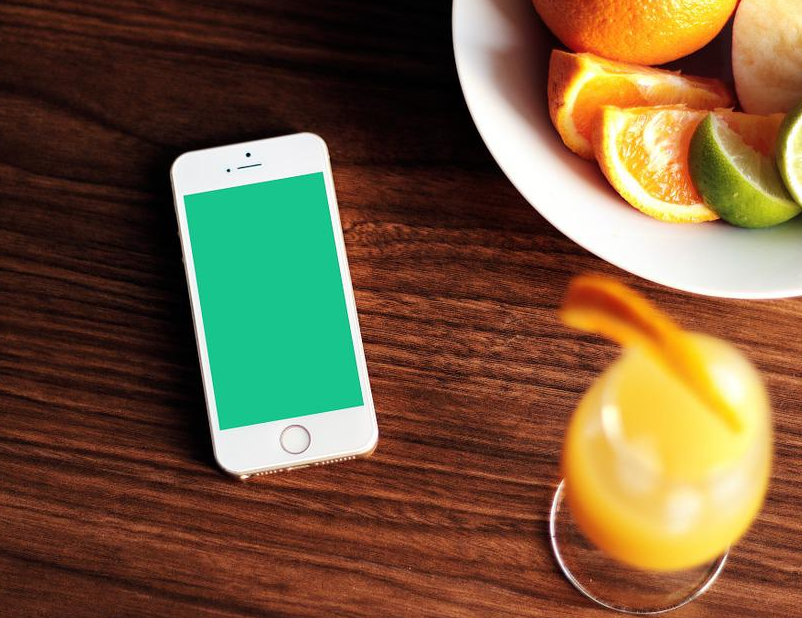VPN One Click is an online privacy app created by Kryptotel. You can use the iPhone app to connect to their servers. With additional clients for Android, Mac and Windows users.
First a quick overview of VPN One Click. The inexpensive VPN service is managed by Kryptotel. Members can connect to their network of VPN servers in 19 countries around the world.
Download from the App Store
The VPN One Click iOS app is available to download free. Though you’ll need an account to use it. Visit the iPhone app store to download the latest release. The app is compatible with iPhone, iPod Touch and iPad devices running iOS 4.3 or higher.
Subscribe to VPN One Click
VPN One Click offers different pricing based on device. If you just want to connect from an iOS device the cost is $1.99 a month or $9.99 a year. Here’s a summary of all their plans.
iPhone / iPad – $1.99 a month or $9.99 a year
Android – $4.99 for 3 months or $9.99 a year
Windows, Mac, Linux – $2.99 a month or $19.99 a year
Connect to VPN Servers
Once you have an account the vpn free online will walk you through setting up a VPN connection. You can choose a server and the app will set your iOS device up to connect.
Mac & Windows Clients
In addition to their iPhone app, VPN One click has an Android app along with client software for Mac, Windows and Linux. You can download the latest versions directly from their site.
You can use the VPN client software on Mac or Windows to connect to any of their server locations around the world. The software supports PPTP and L2TP protocols.
Performance Testing
You can use the client or mobile apps to select a VPN server. Closer servers will typically be faster. We suggest you test different locations to find the best performance.
VPN Server Locations
Kryptotel (VPN One Click) has VPN servers in 19 countries including the USA, Canada, Australia, United Kingdom, Italy, France, Sweden, Germany, Switzerland, Netherlands, Spain, Romania, India, Singapore, Egypt, Russia, Turkey, Hong Kong and Japan. Connect to any server using PPTP or L2TP protocols.
Bottom Line
VPN One Click supports a wide variety of devices for a fair price. They don’t have the client features offered by PureVPN, VPN4ALL and some others but their prices are very competitive.
VPN One Click iPhone Setup Guides
As mentioned above VPN One Click offers an iOS app for iPhone and iPad. We recommend you give it a try. The app will help you configure your device without the manual steps. If you prefer manual setup here’s a quick guide for both PPTP and L2TP.
Configuring iOS for PPTP VPN:
1. Click on Settings
2. Click on General
3. Click on Network
4. Click on VPN
5. Click Add VPN Connection
6. Click PPTP
7. For Description enter VPNOneClick
8. For Server enter your desired server address. If you need an updated list contact their tech support.
9. For Account enter your username
10. Next enter your Password
11. Make sure that Send All Traffic is set to ON
12. Make sure Encryption is set to Auto
13. Click on Save
Get more: