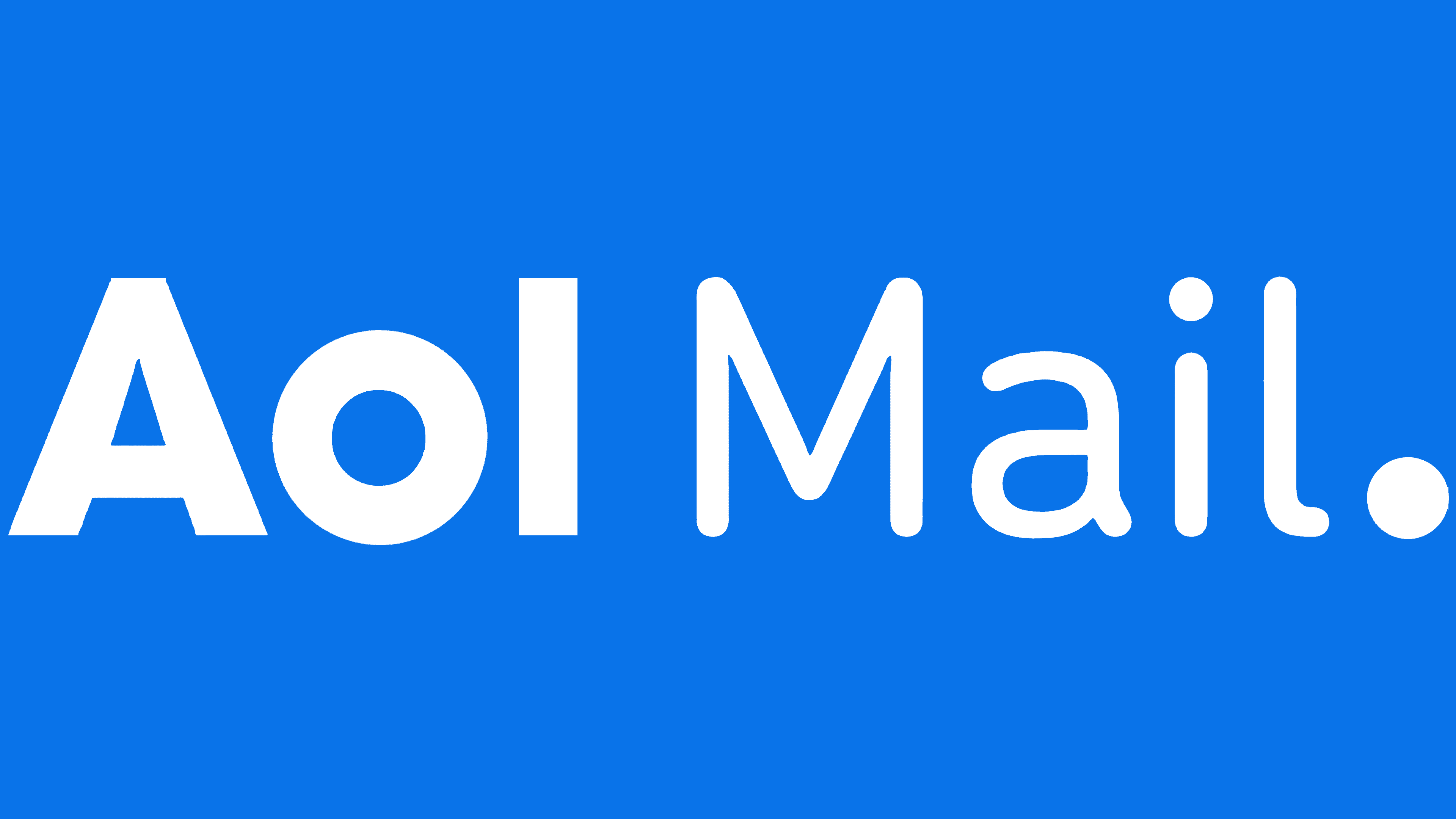AOL Mail is a web application that provides customers with email sending and receiving services. AOL Mail, generally written in “Aol Mail” this form is stylized in this way. It supports various protocols such as POP3, SMTP, and IMAP. It even has Spam and Virus protection function.
This mail service was commenced in the year 1993 when American Online and Delphi decided to merge their proprietary email services with another and as a result, they formed a new email service which was named AOL Mail. It gained so much popularity within some years after its launch that in 1997 it has subscribers of around 9 million.
In this blog, we will discuss the steps relating to importing messages from an Aol account to a Gmail account.
Retrieving messages to Gmail Account
Before starting this process remember that it may take 2 days or just some hours for it to start displaying your imported emails to your Gmail account. Now let us begin with the process.
- Open your AOL account and then copy all the messages you want and transfer it to a custom-made folder.
- Now, in another tab, open your Gmail account.
- Click on the settings option of your Gmail account.
- Then, tap on view all settings.
- After that, you will find an option for Account and Import then click on it.
- Now, tap on Import mail and contacts.
- Now another dialog box for import will be displayed.
- In that dialog box, you will be asked to enter your AOL email address.
- Tap on Continue.
- Enter the password of your Aol account and then again continue.
- Now, make sure you mark all the boxes which state that “Import Contacts”, “Import mail”, and “Copy all the emails you receive on AOL automatically to your Gmail account for the next 30 days”.
- The third option should only be marked if you want all the new emails received on the Aol account to the Gmail account automatically.
- Click on the option of Start Import.
- Click on the Ok button after the importing process is completed.
It does not mean that all your messages on Aol will be deleted. It will still be present on the account because you have just imported them and not deleted them permanently.
If at any point you decided that now you no longer want those imported emails, then you can even cancel the ongoing import process. For this, all you have to do is to go on Import Mail and contacts option of your Gmail account. And then click on the stop import process button or delete button.
Wrapping it up
Aol gives its users many unique and useful features. For example, the email attachment limit on Aol is 25 MB, has unlimited mailbox size, spell checker, junk and spam mail filter, and many more.
Previously there were different domain names used but they got changed from time to time. Those domain names were @love.com, @ygm.com (short for you've got mail), @games.com, and @wow.com but as of now, it is @aol.com. We hope that this blog helped you in resolving your query regarding Aol mail import.