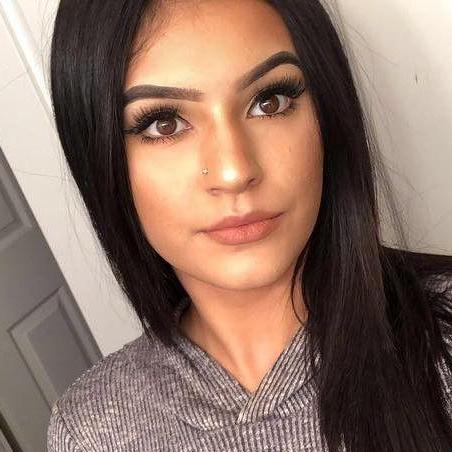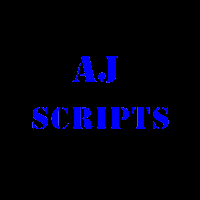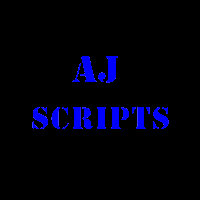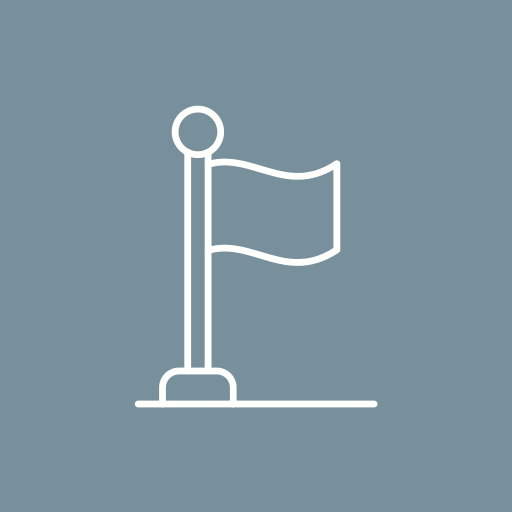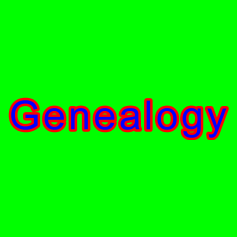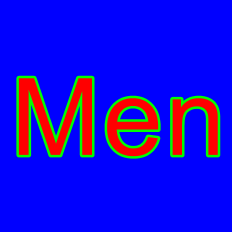How to Check YouTube Analytics to measure Channel Performance
YouTube Analytics helps the content creators to measure the success of their performance in terms of new subscribers, views, watch time, engagement, sharing, or comments. YouTube is the growing field where the ‘n’ number of video creators is involved and making informative or entertaining videos that help in growing their channel. Users are consuming Video […]