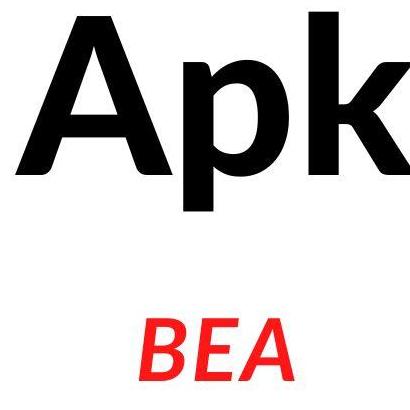- 23 Posts
- 0 Photos
- 0 Videos
- Digital Marketing at The Knowledge Academy
- Lives in Bangalore, Karnataka, India
- From Bangalore, Karnataka, India
- Studied Graduation at DAV schoolClass of BSC
- Male
- 27/06/1997
- Followed by 5 people
© 2024 DJJ Meets Say & Post Anything You Want To  English
English
Recent Updates
- What Is DevOps
https://www.youtube.com/watch?v=qGpfL8v4cosWhat Is DevOps https://www.youtube.com/watch?v=qGpfL8v4cos 0 Comments 0 Shares 58 Views 0 ReviewsPlease log in to like, share and comment!
0 Comments 0 Shares 58 Views 0 ReviewsPlease log in to like, share and comment! - How to Make Marksheet In Excel
https://www.youtube.com/watch?v=8K4f5NnS1X4How to Make Marksheet In Excel https://www.youtube.com/watch?v=8K4f5NnS1X4 0 Comments 0 Shares 133 Views 0 Reviews
0 Comments 0 Shares 133 Views 0 Reviews - How to Remove Duplicates in Excel https://www.youtube.com/watch?v=Pu0sv3ch5p8&t=4s
 0 Comments 0 Shares 987 Views 0 Reviews
0 Comments 0 Shares 987 Views 0 Reviews - What is AWS?Amazon Web Services (AWS) is a comprehensive and widely used cloud computing platform provided by Amazon. Launched in 2006, AWS offers a broad range of services, including computing power, storage, databases, machine learning, analytics, networking, security, Internet of Things (IoT), and more. These services are available on a pay-as-you-go basis, allowing businesses and individuals to scale...0 Comments 0 Shares 457 Views 0 Reviews
- How to Create Pivot Chart in Excel
Creating a pivot chart in Excel is a straightforward process that involves first creating a pivot table and then using that table to generate a chart. Here's a step-by-step guide:
Step 1: Prepare Your Data
Make sure your data is organized in a tabular format with column headers. Each column should represent a different attribute, and each row should contain a unique record.
Step 2: Create a Pivot Table
1. Select the data range you want to use for the pivot table.
2. Go to the "Insert" tab in the Excel ribbon.
3. Click on the "PivotTable" button. A dialog box will appear.
4. Ensure that the selected range is correct and choose where you want the pivot table to be placed (either in a new worksheet or an existing one).
5. Click "OK" to create the pivot table.
Step 3: Design the Pivot Table
1. In the PivotTable Fields pane, drag and drop the fields you want to analyze into the "Rows," "Columns," and "Values" areas.
• Rows: This is where you place the fields whose unique values you want to use as the rows in the pivot table.
• Columns: This is where you place the fields whose unique values you want to use as the columns in the pivot table.
• Values: This is where you place the fields whose data you want to summarize (e.g., sum, average, count, etc.).
Step 4: Create the Pivot Chart
1. With the pivot table selected, go to the "Insert" tab in the Excel ribbon.
2. Click on the "PivotChart" button. Choose the type of chart you want to create (e.g., column chart, bar chart, line chart, etc.).
3. Click "OK."
Step 5: Customize the Pivot Chart
1. Excel will generate a chart based on your pivot table. You can now customize the chart by using the options available in the "Chart Tools" ribbon.
2. To change the chart type, click on the chart, go to the "Design" tab in the ribbon, and select a new chart type from the "Change Chart Type" dropdown.
3. You can also format the chart, add labels, titles, and customize the appearance according to your preferences.
For More Info: How to Create Pivot Chart in Excel
That's it! You've successfully created a pivot chart in Excel based on your pivot table. Adjust the pivot table as needed to update the chart dynamically based on your data changes.
https://www.youtube.com/watch?v=Ro3oLhaOZb8How to Create Pivot Chart in Excel Creating a pivot chart in Excel is a straightforward process that involves first creating a pivot table and then using that table to generate a chart. Here's a step-by-step guide: Step 1: Prepare Your Data Make sure your data is organized in a tabular format with column headers. Each column should represent a different attribute, and each row should contain a unique record. Step 2: Create a Pivot Table 1. Select the data range you want to use for the pivot table. 2. Go to the "Insert" tab in the Excel ribbon. 3. Click on the "PivotTable" button. A dialog box will appear. 4. Ensure that the selected range is correct and choose where you want the pivot table to be placed (either in a new worksheet or an existing one). 5. Click "OK" to create the pivot table. Step 3: Design the Pivot Table 1. In the PivotTable Fields pane, drag and drop the fields you want to analyze into the "Rows," "Columns," and "Values" areas. • Rows: This is where you place the fields whose unique values you want to use as the rows in the pivot table. • Columns: This is where you place the fields whose unique values you want to use as the columns in the pivot table. • Values: This is where you place the fields whose data you want to summarize (e.g., sum, average, count, etc.). Step 4: Create the Pivot Chart 1. With the pivot table selected, go to the "Insert" tab in the Excel ribbon. 2. Click on the "PivotChart" button. Choose the type of chart you want to create (e.g., column chart, bar chart, line chart, etc.). 3. Click "OK." Step 5: Customize the Pivot Chart 1. Excel will generate a chart based on your pivot table. You can now customize the chart by using the options available in the "Chart Tools" ribbon. 2. To change the chart type, click on the chart, go to the "Design" tab in the ribbon, and select a new chart type from the "Change Chart Type" dropdown. 3. You can also format the chart, add labels, titles, and customize the appearance according to your preferences. For More Info: How to Create Pivot Chart in Excel That's it! You've successfully created a pivot chart in Excel based on your pivot table. Adjust the pivot table as needed to update the chart dynamically based on your data changes. https://www.youtube.com/watch?v=Ro3oLhaOZb8 0 Comments 0 Shares 946 Views 0 Reviews
0 Comments 0 Shares 946 Views 0 Reviews - Python Loops Tutorial
Enrolling in a Python course can bring about various benefits, catering to individuals with diverse goals and backgrounds. Here are some key advantages:
1. Versatility and Applicability:
• Python is a versatile language used in diverse fields, including web development, data science, machine learning, artificial intelligence, automation, scripting, and more.
• Learning Python opens doors to a broad range of applications and industries.
2. Ease of Learning:
• Python's syntax is clear and straightforward, making it a beginner-friendly language.
• Beginners often find it easier to grasp programming concepts with Python, fostering a smooth learning experience.
3. High Demand in the Job Market:
• Python is consistently ranked among the most popular programming languages, leading to a high demand for Python developers in the job market.
• Acquiring Python skills enhances employability and can lead to job opportunities in various sectors.
4. Community Support:
• Python has a robust and supportive community, offering forums, documentation, and tutorials.
• Access to a large community facilitates collaborative learning and problem-solving.
5. Extensive Libraries and Frameworks:
• Python boasts a rich ecosystem of libraries and frameworks that streamline development tasks.
• Popular libraries like NumPy, Pandas, Django, Flask, TensorFlow, and PyTorch enable efficient and powerful development in various domains.
6. Data Science and Machine Learning Capabilities:
• Python is widely used in data science and machine learning due to its rich set of libraries and tools.
• Learning Python facilitates entry into the rapidly growing fields of data analysis, machine learning, and artificial intelligence.
7. Automation and Scripting:
• Python is renowned for its suitability in automation and scripting tasks.
• Knowledge of Python scripting can automate repetitive tasks, saving time and increasing productivity.
8. Cross-Platform Compatibility:
• Python is a cross-platform language, allowing code written in Python to run seamlessly on different operating systems.
• This ensures that applications developed in Python are easily deployable across various platforms.
9. Community-Driven Updates:
• Python is continually evolving, with regular updates introducing new features and improvements.
• Staying engaged with Python courses helps learners stay current with the latest advancements in the language.
10. Foundation for Further Learning:
• Python is an excellent language for building a strong foundation in programming.
• The concepts learned in a Python course provide a solid base for exploring other languages and technologies.
Whether you're a beginner looking to enter the world of programming or an experienced developer aiming to expand your skill set, a Python course offers a pathway to acquiring valuable, in-demand skills.
https://www.youtube.com/watch?v=as8vd_610HA&t=2s
Python Loops Tutorial Enrolling in a Python course can bring about various benefits, catering to individuals with diverse goals and backgrounds. Here are some key advantages: 1. Versatility and Applicability: • Python is a versatile language used in diverse fields, including web development, data science, machine learning, artificial intelligence, automation, scripting, and more. • Learning Python opens doors to a broad range of applications and industries. 2. Ease of Learning: • Python's syntax is clear and straightforward, making it a beginner-friendly language. • Beginners often find it easier to grasp programming concepts with Python, fostering a smooth learning experience. 3. High Demand in the Job Market: • Python is consistently ranked among the most popular programming languages, leading to a high demand for Python developers in the job market. • Acquiring Python skills enhances employability and can lead to job opportunities in various sectors. 4. Community Support: • Python has a robust and supportive community, offering forums, documentation, and tutorials. • Access to a large community facilitates collaborative learning and problem-solving. 5. Extensive Libraries and Frameworks: • Python boasts a rich ecosystem of libraries and frameworks that streamline development tasks. • Popular libraries like NumPy, Pandas, Django, Flask, TensorFlow, and PyTorch enable efficient and powerful development in various domains. 6. Data Science and Machine Learning Capabilities: • Python is widely used in data science and machine learning due to its rich set of libraries and tools. • Learning Python facilitates entry into the rapidly growing fields of data analysis, machine learning, and artificial intelligence. 7. Automation and Scripting: • Python is renowned for its suitability in automation and scripting tasks. • Knowledge of Python scripting can automate repetitive tasks, saving time and increasing productivity. 8. Cross-Platform Compatibility: • Python is a cross-platform language, allowing code written in Python to run seamlessly on different operating systems. • This ensures that applications developed in Python are easily deployable across various platforms. 9. Community-Driven Updates: • Python is continually evolving, with regular updates introducing new features and improvements. • Staying engaged with Python courses helps learners stay current with the latest advancements in the language. 10. Foundation for Further Learning: • Python is an excellent language for building a strong foundation in programming. • The concepts learned in a Python course provide a solid base for exploring other languages and technologies. Whether you're a beginner looking to enter the world of programming or an experienced developer aiming to expand your skill set, a Python course offers a pathway to acquiring valuable, in-demand skills. https://www.youtube.com/watch?v=as8vd_610HA&t=2s 0 Comments 0 Shares 2565 Views 0 Reviews
0 Comments 0 Shares 2565 Views 0 Reviews - Convert A PDF to Excel
Converting a PDF to Excel can be done using various methods, and the effectiveness depends on the content and structure of the PDF. Here are a few approaches you can try:
1. Online Converters:
There are several online tools that allow you to convert PDF files to Excel format. Websites like SmallPDF, Adobe Acrobat Online, or Zamzar provide such services. You usually upload your PDF, and they will convert it for you. Ensure you trust the site and review their privacy policy before uploading sensitive information.
2. Adobe Acrobat:
If you have Adobe Acrobat (not the free Reader), you can export PDFs to various formats, including Excel. Open the PDF in Adobe Acrobat, go to File -> Export To -> Spreadsheet -> Microsoft Excel Workbook.
3. Microsoft Excel:
If the PDF is simple and contains mostly tabular data, you can try directly opening the PDF in Excel. Go to File -> Open, choose your PDF file, and follow the prompts in the Text Import Wizard.
4. Copy-Paste Method:
For simple tables, you can try copying the content directly from the PDF and pasting it into Excel. However, this may not work well for complex formatting.
5. Third-Party Software:
There are various third-party software applications specifically designed for PDF to Excel conversion. Examples include Able2Extract, Nitro PDF, and PDF2XL. These tools often offer more advanced features and better handling of complex PDF structures.
6. OCR (Optical Character Recognition):
If your PDF contains scanned images or non-selectable text, you may need to use OCR software first to convert the images into editable text. Once the text is recognized, you can then copy and paste or use other methods mentioned above.
For More Information: Convert PDF to Excel
Remember that the quality of the conversion depends on the complexity and layout of the PDF. Simple tables usually convert more accurately than complex, formatted documents. Additionally, manual adjustments may be necessary after conversion to ensure accuracy.
https://www.youtube.com/watch?v=6EbcUnizaUI
Convert A PDF to Excel Converting a PDF to Excel can be done using various methods, and the effectiveness depends on the content and structure of the PDF. Here are a few approaches you can try: 1. Online Converters: There are several online tools that allow you to convert PDF files to Excel format. Websites like SmallPDF, Adobe Acrobat Online, or Zamzar provide such services. You usually upload your PDF, and they will convert it for you. Ensure you trust the site and review their privacy policy before uploading sensitive information. 2. Adobe Acrobat: If you have Adobe Acrobat (not the free Reader), you can export PDFs to various formats, including Excel. Open the PDF in Adobe Acrobat, go to File -> Export To -> Spreadsheet -> Microsoft Excel Workbook. 3. Microsoft Excel: If the PDF is simple and contains mostly tabular data, you can try directly opening the PDF in Excel. Go to File -> Open, choose your PDF file, and follow the prompts in the Text Import Wizard. 4. Copy-Paste Method: For simple tables, you can try copying the content directly from the PDF and pasting it into Excel. However, this may not work well for complex formatting. 5. Third-Party Software: There are various third-party software applications specifically designed for PDF to Excel conversion. Examples include Able2Extract, Nitro PDF, and PDF2XL. These tools often offer more advanced features and better handling of complex PDF structures. 6. OCR (Optical Character Recognition): If your PDF contains scanned images or non-selectable text, you may need to use OCR software first to convert the images into editable text. Once the text is recognized, you can then copy and paste or use other methods mentioned above. For More Information: Convert PDF to Excel Remember that the quality of the conversion depends on the complexity and layout of the PDF. Simple tables usually convert more accurately than complex, formatted documents. Additionally, manual adjustments may be necessary after conversion to ensure accuracy. https://www.youtube.com/watch?v=6EbcUnizaUI 0 Comments 0 Shares 1214 Views 0 Reviews
0 Comments 0 Shares 1214 Views 0 Reviews - What Is ITIL® v4
ITIL® v4, or Information Technology Infrastructure Library version 4, is the latest version of the ITIL framework for IT service management. ITIL v4 was released in 2019 and replaces the previous version, ITIL v3.
ITIL v4 is designed to provide organizations with a comprehensive and flexible framework for managing their IT services. The framework is based on a set of best practices and guidelines for delivering high-quality IT services that meet the needs of the business and its customers.
https://www.youtube.com/watch?v=uQ81h99Dnz4&feature=youtu.be
What Is ITIL® v4 ITIL® v4, or Information Technology Infrastructure Library version 4, is the latest version of the ITIL framework for IT service management. ITIL v4 was released in 2019 and replaces the previous version, ITIL v3. ITIL v4 is designed to provide organizations with a comprehensive and flexible framework for managing their IT services. The framework is based on a set of best practices and guidelines for delivering high-quality IT services that meet the needs of the business and its customers. https://www.youtube.com/watch?v=uQ81h99Dnz4&feature=youtu.be 0 Comments 0 Shares 1030 Views 0 Reviews
0 Comments 0 Shares 1030 Views 0 Reviews - Introduction To Web Development
Web development refers to the process of creating and maintaining websites and web applications. It involves a combination of programming, designing, and implementing various elements to deliver a functional and visually appealing website. Web development encompasses both the front-end (client-side) and back-end (server-side) aspects of building a website.
https://www.youtube.com/watch?v=iu_knUhkRAE&feature=youtu.beIntroduction To Web Development Web development refers to the process of creating and maintaining websites and web applications. It involves a combination of programming, designing, and implementing various elements to deliver a functional and visually appealing website. Web development encompasses both the front-end (client-side) and back-end (server-side) aspects of building a website. https://www.youtube.com/watch?v=iu_knUhkRAE&feature=youtu.be 0 Comments 0 Shares 1079 Views 0 Reviews
0 Comments 0 Shares 1079 Views 0 Reviews - Full Stack Web Developer CourseIf you're interested in becoming a Full Stack Web Developer, there are various courses and resources available to help you acquire the necessary skills. Here's an outline of what you can expect from a full stack web developer course: 1. HTML, CSS, and JavaScript: These are the foundational languages of web development. You'll learn how to structure web pages using HTML,...0 Comments 0 Shares 1587 Views 0 Reviews
More Stories